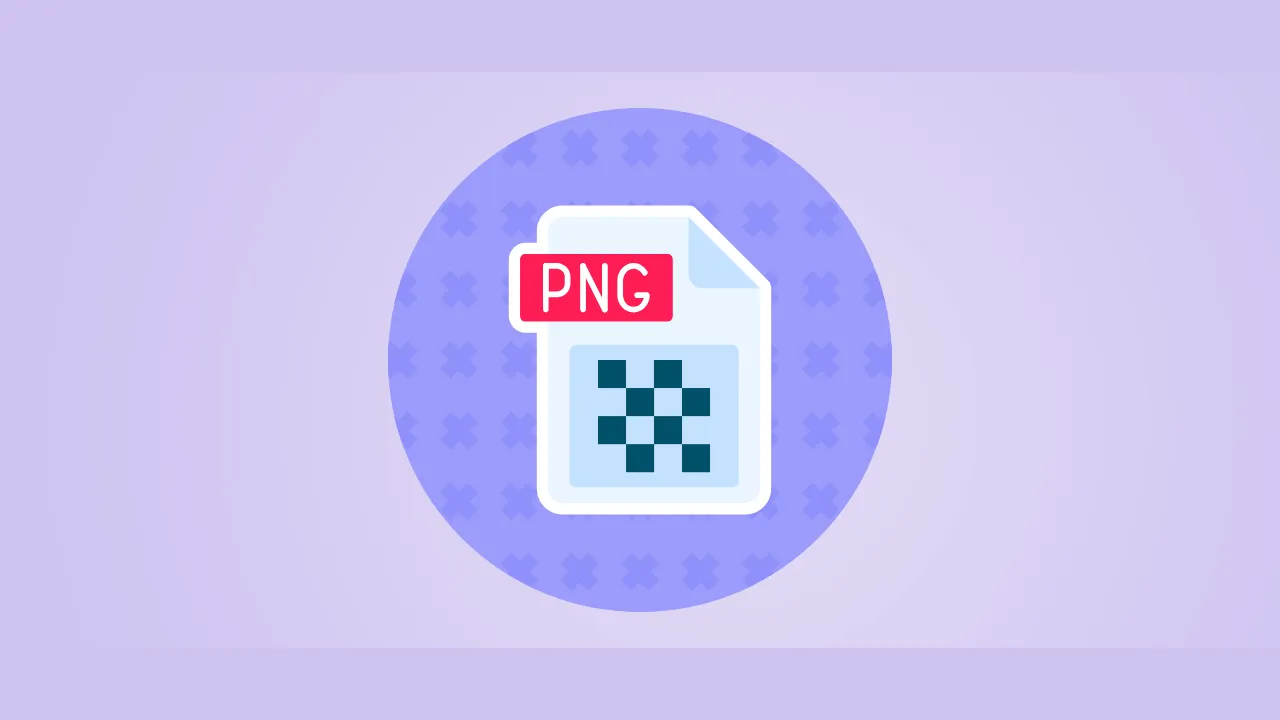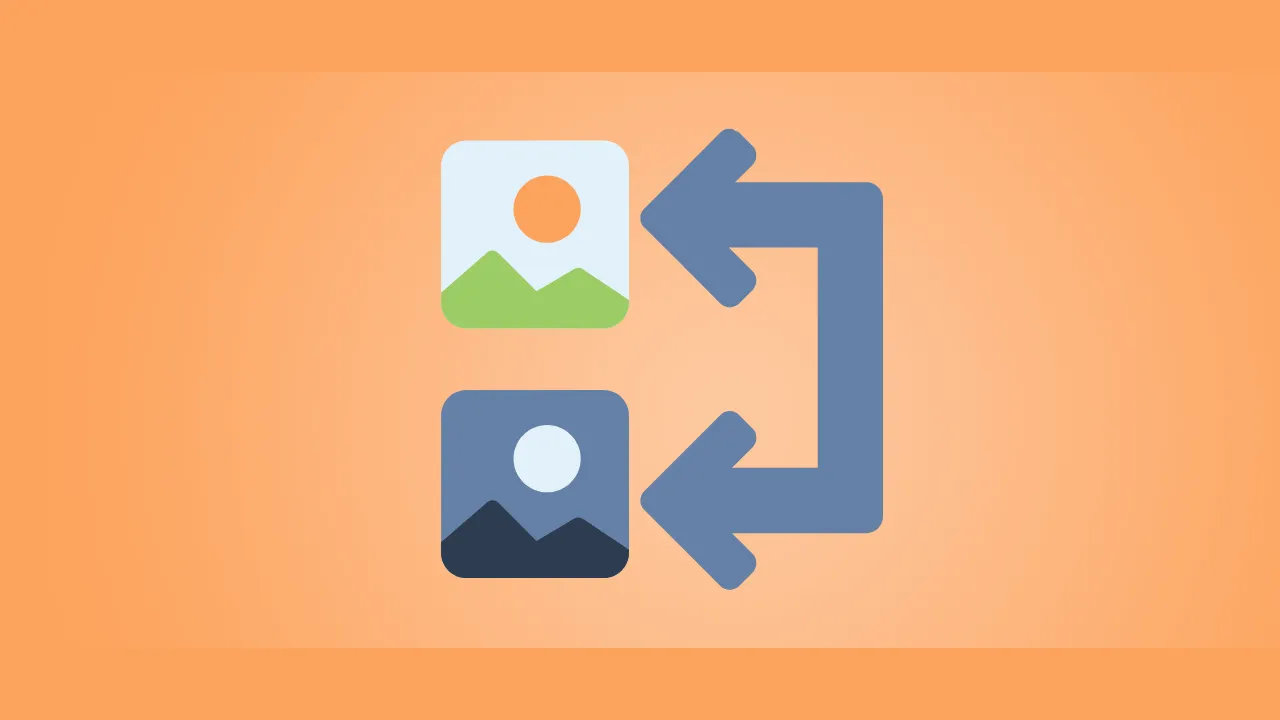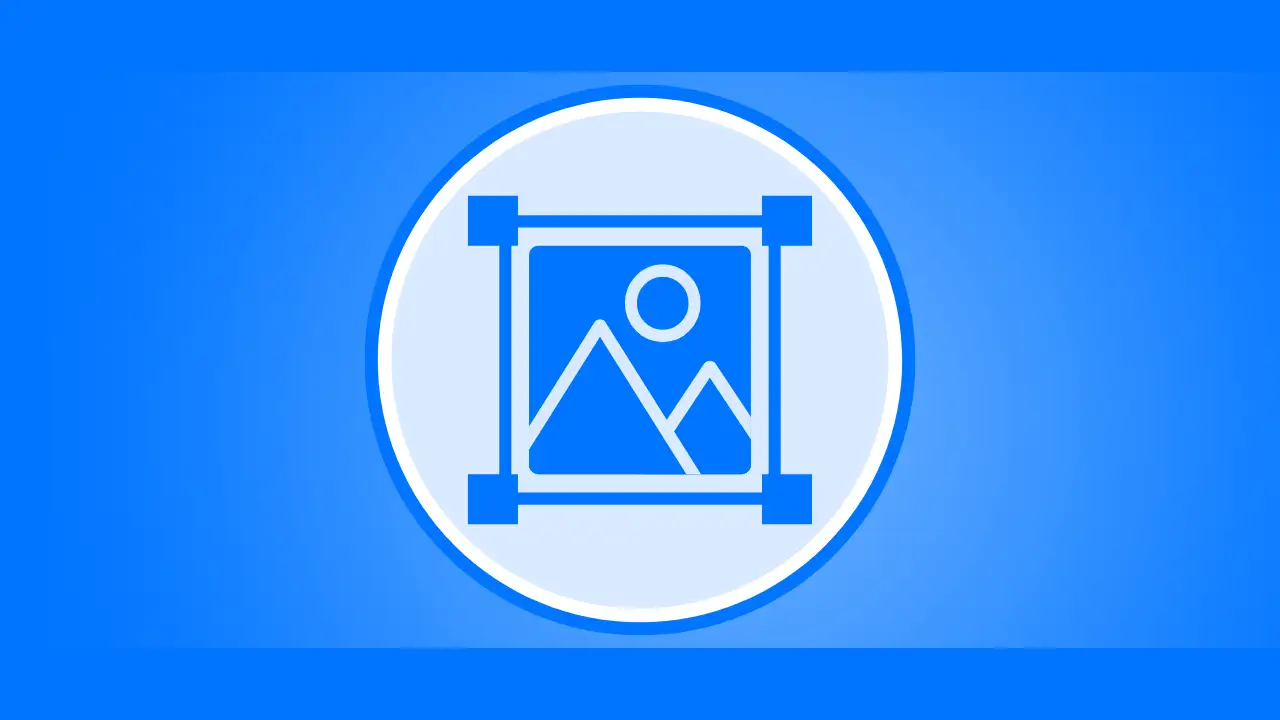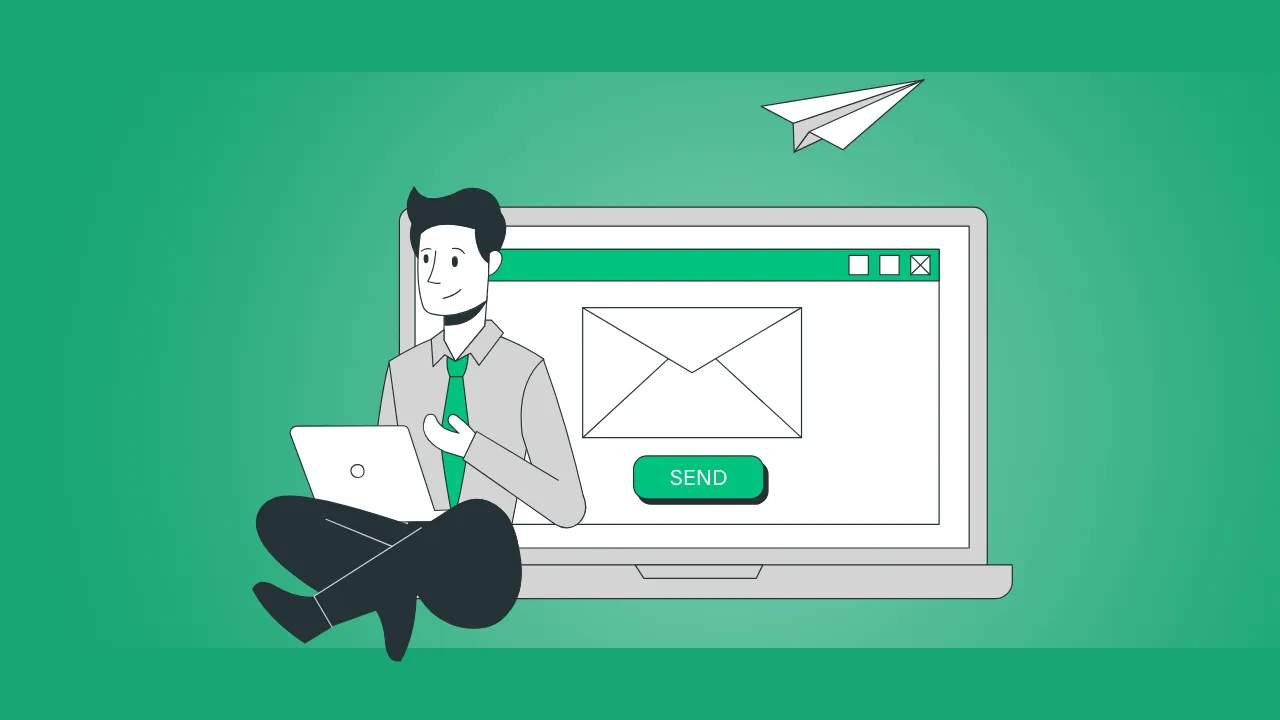Slow-loading product images cost Shopify stores sales and SEO rankings. Did you know?
- 53% of mobile users abandon sites that take over 3 seconds to load (Google).
- Compress Images for Shopify can boost speed by 50%+, improving conversions.
In this guide, you’ll learn:
✅ Why image compression is critical for Shopify
✅ Best formats & sizes for product photos
✅ 3 ways to compress images (manual, apps, free tools)
✅ How to test your store’s image performance
Plus, use our free Shopify image compressor to optimize photos in seconds—no coding needed!
Why Compressing Images Matters for Shopify
1. Faster Page Loads = Higher Conversions
- A 1-second delay can drop conversions by 7% (Portent).
- Case Study: After compressing images, Kettlebell Kings saw a 15% increase in sales.
2. Better SEO Rankings
Google’s Core Web Vitals penalize slow stores. Compressed images help pass:
✔ Largest Contentful Paint (LCP)
✔ Cumulative Layout Shift (CLS)
3. Reduced Bandwidth Costs
Unoptimized images waste server resources. Example:
- 10MB vs. 2MB product page → 5x cheaper to host.
Best Image Formats for Shopify
| Format | Best For | Max Recommended Size |
|---|---|---|
| WebP | Product photos (best compression) | 500KB–1MB |
| JPEG | Fallback for older browsers | 800KB–1.2MB |
| PNG | Logos, transparent backgrounds | 300KB max |
💡 Shopify Tip: Enable WebP uploads in Settings > Files to auto-convert images.
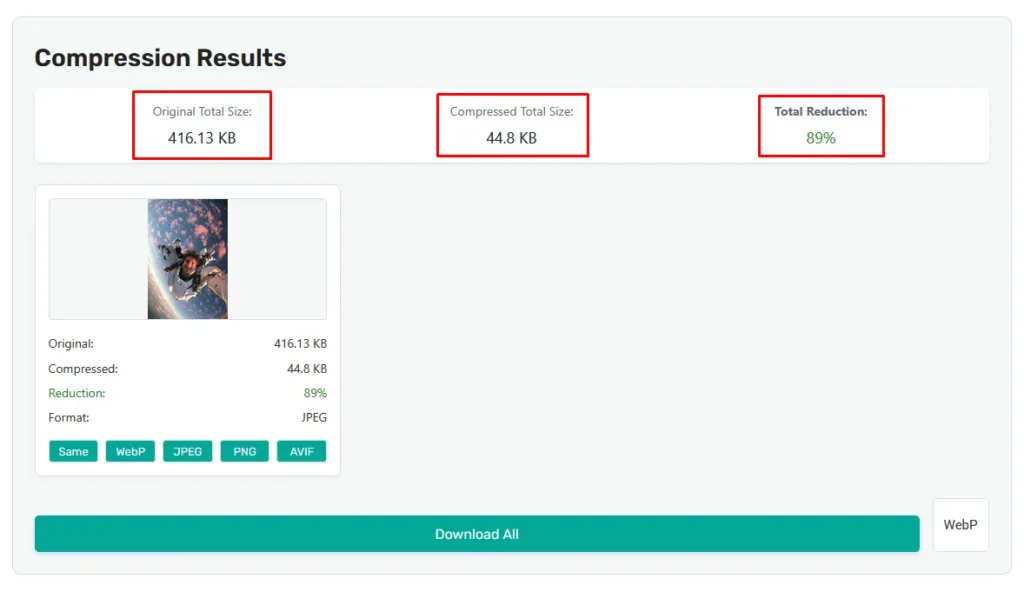
3 Ways to Compress Images for Shopify
Method 1: Use a Free Online Tool (Best for Bulk)
AnyToolz Shopify Image Compressor
✅ No quality loss (lossless mode available)
✅ Batch compress 50+ images
✅ WebP & JPEG support
Step-by-Step:
- Go to AnyToolz.com/image-compressor.
- Upload product photos (drag & drop).
- Select “High Quality (70-80%)” for JPEGs or “Lossless” for PNGs.
- Download and re-upload to Shopify.
Method 2: Shopify Apps (Automatic Compression)
Top-rated apps:
- Crush.pics (Auto-optimizes existing images)
- Image Optimizer (Free plan available)
- TinyIMG (Best for WebP conversion)
⚠️ Warning: Some apps over-compress. Always check quality!
Method 3: Manual Editing (Photoshop/GIMP)
For full control:
- Photoshop: File > Export > Save for Web
- GIMP (Free): File > Export As > Adjust Quality
Ideal Image Sizes for Shopify
| Image Type | Dimensions | Max File Size |
|---|---|---|
| Product Gallery | 800x800px to 2000x2000px | 1MB |
| Hero Banners | 1800x1000px | 1.5MB |
| Logo | 300x100px | 200KB |
| Blog Images | 1200x630px | 800KB |
📌 Pro Tip: Shopify’s CDN resizes images, but starting small is faster.
Advanced Optimization Tips
1. Lazy Load Images
Add loading="lazy" to <img> tags or use apps like Lazy Load by Avada.
2. Use Next-Gen Formats (WebP/AVIF)
- WebP = 30% smaller than JPEG.
- Enable via Shopify’s Online Store > Themes > Edit Code (or use an app).
3. Compress All Image Types
- PDFs (for lookbooks) → Use Smallpdf.
- GIFs (for animations) → Try EZGIF.com.
4. Audit Your Store’s Images
Tools to test:
- Google PageSpeed Insights (Checks unoptimized images)
- GTmetrix (Shows exact file sizes to fix)
FAQs About Shopify Image Compression
1. Will compressing images reduce quality?
No—if you use the right tools and settings. Here’s how to maintain quality:
- For product photos: Use 85-90% quality compression in JPEG format. This keeps images crisp while reducing file size by 50-70%.
- For logos/transparent PNGs: Choose lossless compression (available in tools like AnyToolz) to preserve sharp edges.
- Test before uploading: Always compare the original vs. compressed version at 100% zoom to check for artifacts.
💡 Pro Tip: If an image looks blurry after compression, increase the quality setting or try a different tool.
2. How do I compress existing Shopify images?
If your store already has large images, follow these steps:
Option 1: Use a Shopify App
- Crush.pics: Scans your entire store and optimizes images in bulk. Free plan available.
- Image Optimizer: Lets you select specific collections/pages to compress.
Option 2: Manual Replacement
- Download images from Shopify (Settings > Files).
- Compress them using AnyToolz (free for batch processing).
- Re-upload the optimized versions.
⚠️ Note: After replacing images, clear Shopify’s cache (Online Store > Themes > Actions > Clear Cache) to see changes immediately.
3. What’s the max image size Shopify allows?
Shopify’s technical limit is 20MB per file, but you should never upload images over 5MB because:
- Slows down your store: Large files delay page loading, hurting SEO and conversions.
- Wastes storage: Unnecessarily eats into your Shopify plan’s media storage.
📌 Best Practice:
- Product photos: Keep under 1MB (800x800px to 2000x2000px resolution).
- Banners/hero images: Max 1.5MB (1800x1000px).
4. Can I auto-optimize new uploads?
Yes! Automate compression in two ways:
Option 1: Shopify Apps
- Image Optimizer: Compresses every new image upload automatically.
- TinyIMG: Converts images to WebP upon upload for better compression.
Option 2: Custom Code (For Developers)
Add a liquid script to your theme that resizes images dynamically. Example:liquid {% if product.image %} <img src="{{ product.image | img_url: '800x800', format: 'webp' }}" alt="{{ product.title }}"> {% endif %}
🔧 Advanced Tip: Combine auto-compression with lazy loading for maximum speed.
Need More Help?
Try these resources:
- Shopify Image Optimization Guide (Official Docs)
- Free Image Compressor (Optimize 100s of images at once)
Got questions? Drop them below! 🚀
Conclusion
Compressing Shopify images is non-negotiable for:
✔ Faster load times (better conversions)
✔ Higher Google rankings (SEO boost)
✔ Lower bounce rates (happy customers)
Best solution?
🚀 AnyToolz’s Free Shopify Image Compressor → Optimize 100s of product photos in 1 click.