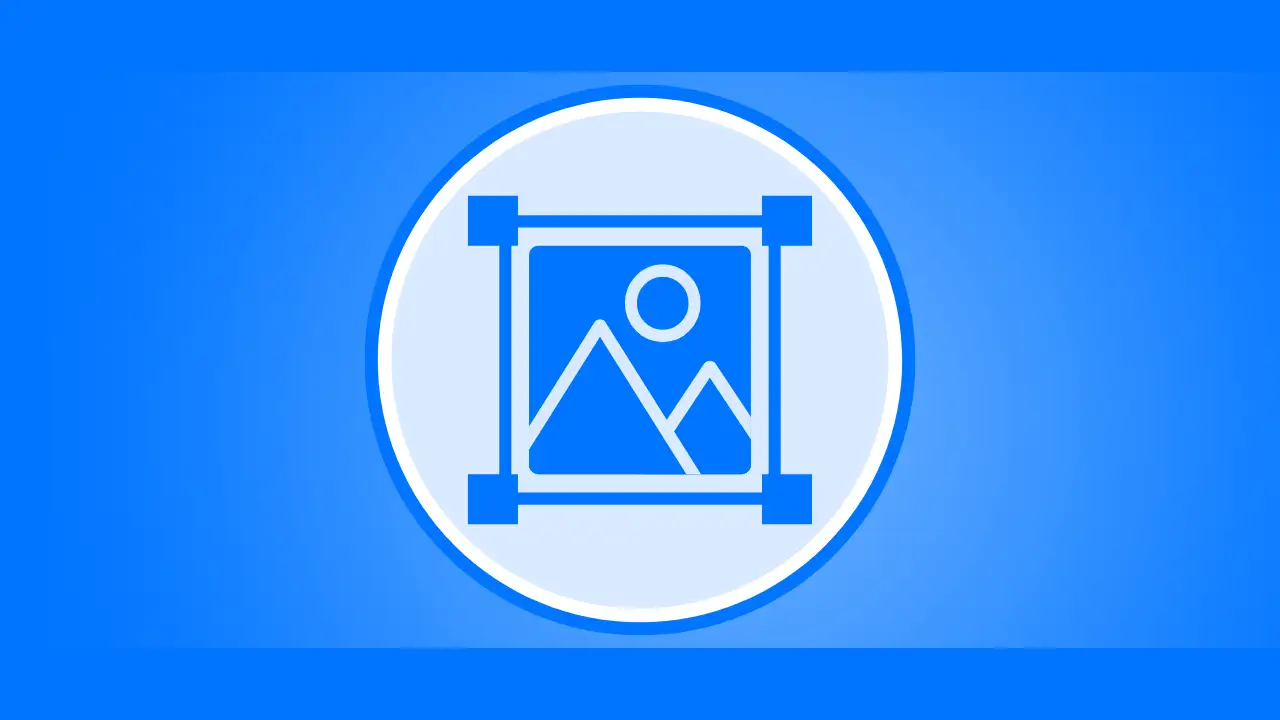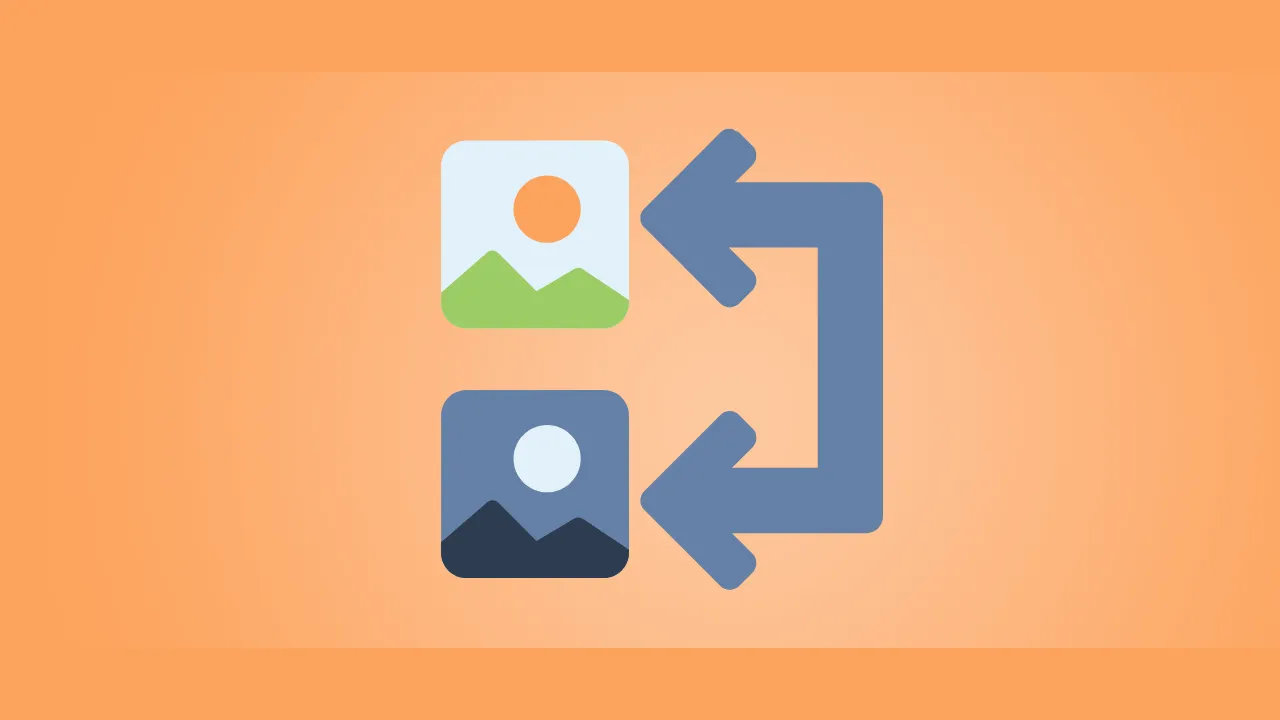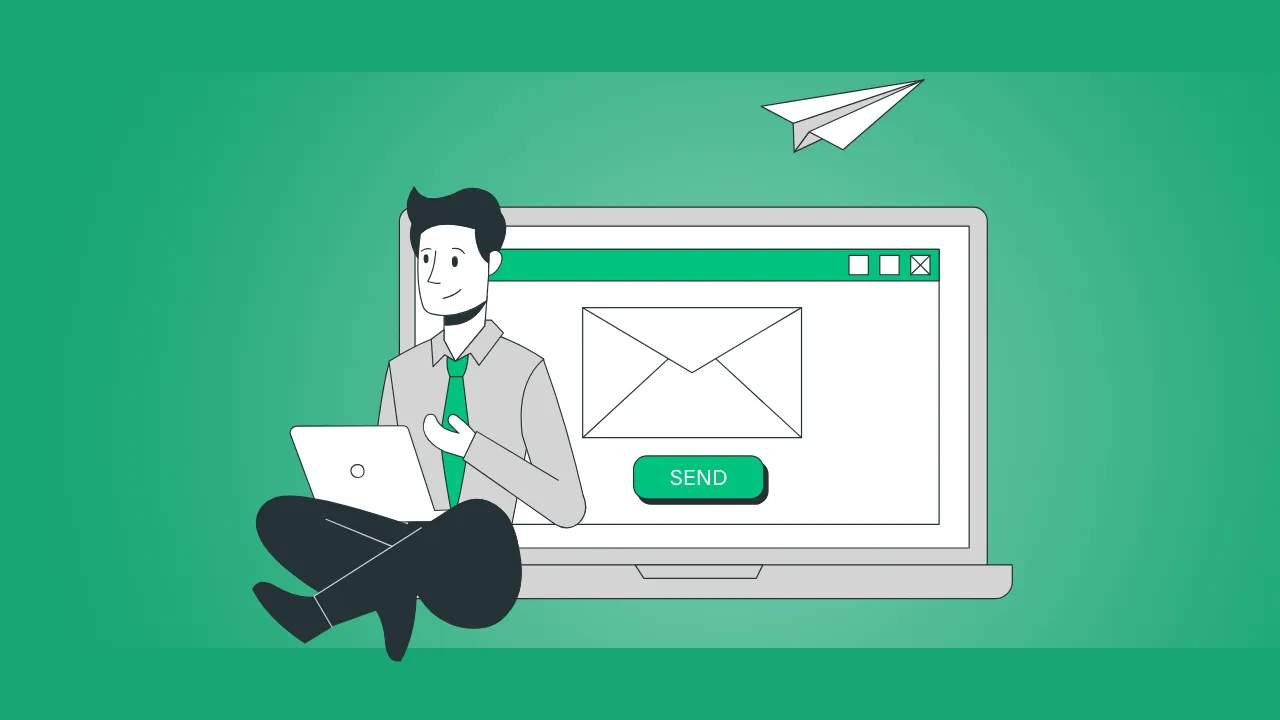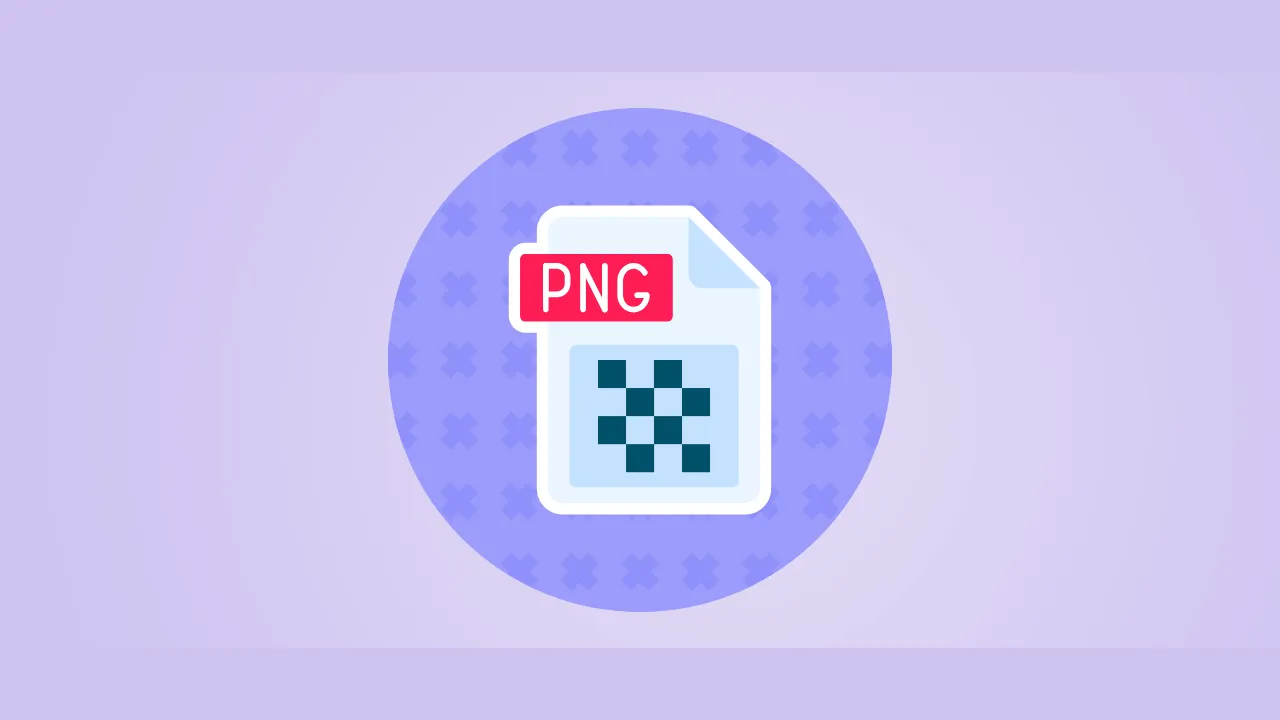Ever needed to reduce an image’s file size but couldn’t afford to lose even a pixel of quality? That’s where lossless image compression online comes in.
Unlike “lossy” compression (which sacrifices some quality for smaller sizes), lossless compression keeps every detail intact—perfect for professional photos, logos, and medical imaging.
In this guide, you’ll learn:
✅ How lossless compression works
✅ When to use it (and when to avoid it)
✅ Top 5 free online tools (including ours!)
✅ Pro tips for maximum efficiency
Plus, you’ll get access to AnyToolz’s free lossless compressor—no signup, no watermarks.
What Is Lossless Image Compression?
Lossless compression reduces file size without deleting any data. Instead, it uses smart algorithms to:
- Remove redundant info (like repeating color patterns).
- Optimize metadata (hidden text in files).
- Use efficient encoding (like ZIP for images).
Lossless vs. Lossy Compression
| Feature | Lossless | Lossy |
|---|---|---|
| Quality | Perfect | Slightly reduced |
| File Size Reduction | 10–50% | 50–90% |
| Best For | Logos, text, medical scans | Web photos, social media |
💡 Key Insight: Lossless is ideal when every pixel matters, while lossy works for casual use.
When Should You Use Lossless Compression?
1. Professional Photography
Photographers editing RAW files need zero quality loss before printing or publishing.
2. Graphic Design & Logos
A compressed logo with artifacts looks unprofessional. Lossless keeps edges sharp.
3. Medical & Scientific Imaging
MRI scans, X-rays, and lab results cannot afford data loss.
4. Legal & Document Archiving
Important contracts or scanned records must stay 100% identical to the original.
5. Web Development (SVG, Icons)
Icons and vector graphics (SVG) compress well losslessly.
Top 5 Free Lossless Image Compression Tools
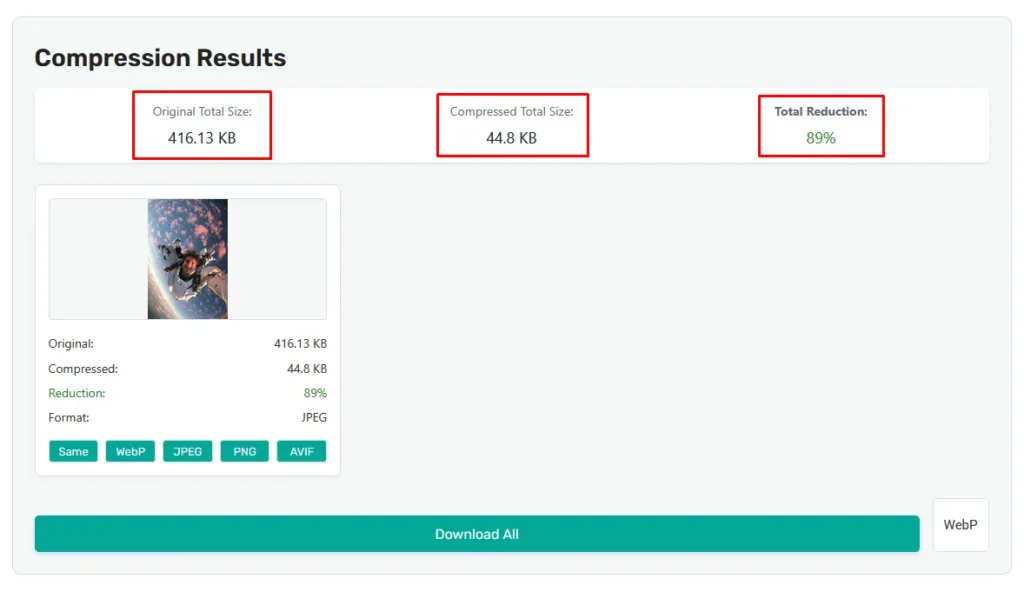
1. AnyToolz Image Compressor (Best for Speed)
✅ Supports: PNG, JPEG, GIF, WebP
✅ Features:
- True lossless mode (zero quality drop)
- Batch processing (compress 30+ images at once)
- No file limits (unlike TinyPNG’s 20-image cap)
How to use it:
- Go to AnyToolz.com/image-compressor.
- Upload your image.
- Select “Lossless” mode.
- Download the optimized file.
2. TinyPNG (Best for PNGs)
- Free, but limited to 20 images/day.
- Uses smart lossy+lossless hybrid compression.
3. Compressor.io (Supports WebP)
- Offers lossless WebP conversion.
- Max file size: 10MB.
4. ImageOptim (Mac App, No Online Version)
- Drag-and-drop simplicity.
- Removes hidden metadata.
5. FileOptimizer (Windows, Advanced Users)
- Compresses 100+ file types (even PDFs).
- Open-source and free.
How Does Lossless Compression Work? (Technical Breakdown)
1. Run-Length Encoding (RLE)
Replaces repeating pixels with shortcuts.
Example:
- Original:
red, red, red, blue, blue - Compressed:
3x red, 2x blue
2. Huffman Coding
Assigns shorter codes to frequent colors.
3. DEFLATE (Used in PNGs)
Combines LZ77 + Huffman coding for better compression.
4. Metadata Stripping
Deletes EXIF data (camera info, GPS) to save space.
Limitations of Lossless Compression
⚠️ Not all images shrink much.
- Photos (JPEG): Only 10–20% reduction (lossy gets 70%+).
- Already-optimized PNGs: May not compress further.
💡 Workaround: For photos, use lossy compression instead.
Pro Tips for Better Lossless Compression
1. Convert to the Right Format First
- PNG → Best for graphics, text.
- WebP → Newer, often 30% smaller than PNG.
2. Remove Alpha Channels (If Unneeded)
Transparent PNGs are larger. If you don’t need transparency, flatten the image.
3. Use Batch Processing
Tools like AnyToolz let you compress 50+ images at once.
4. Try Multiple Tools
Some compressors work better on certain images. Test 2–3 tools for best results.
FAQs About Lossless Image Compression
1. Is lossless compression really “no quality loss”?
Yes—if done correctly. Always compare before/after using zoom.
2. Why didn’t my file size reduce?
Some images (like already-optimized PNGs) can’t shrink further.
3. Can I undo lossless compression?
No—but since quality is preserved, you don’t need to!
4. Is WebP better than PNG for lossless?
Often yes (smaller files), but not all browsers support WebP yet.
Conclusion
Lossless compression is a must-have for:
✔ Designers (logos, icons)
✔ Photographers (high-res edits)
✔ Developers (web assets)
For the fastest, simplest tool, try:
🚀 AnyToolz Lossless Image Compressor