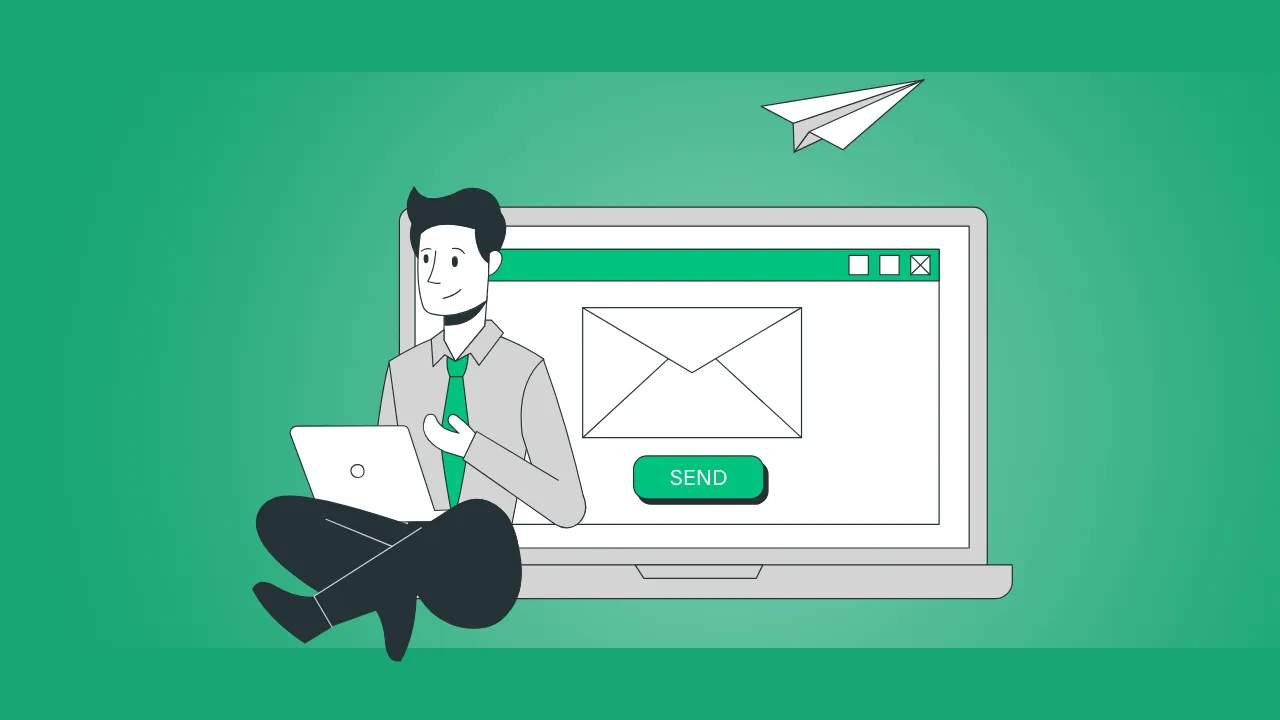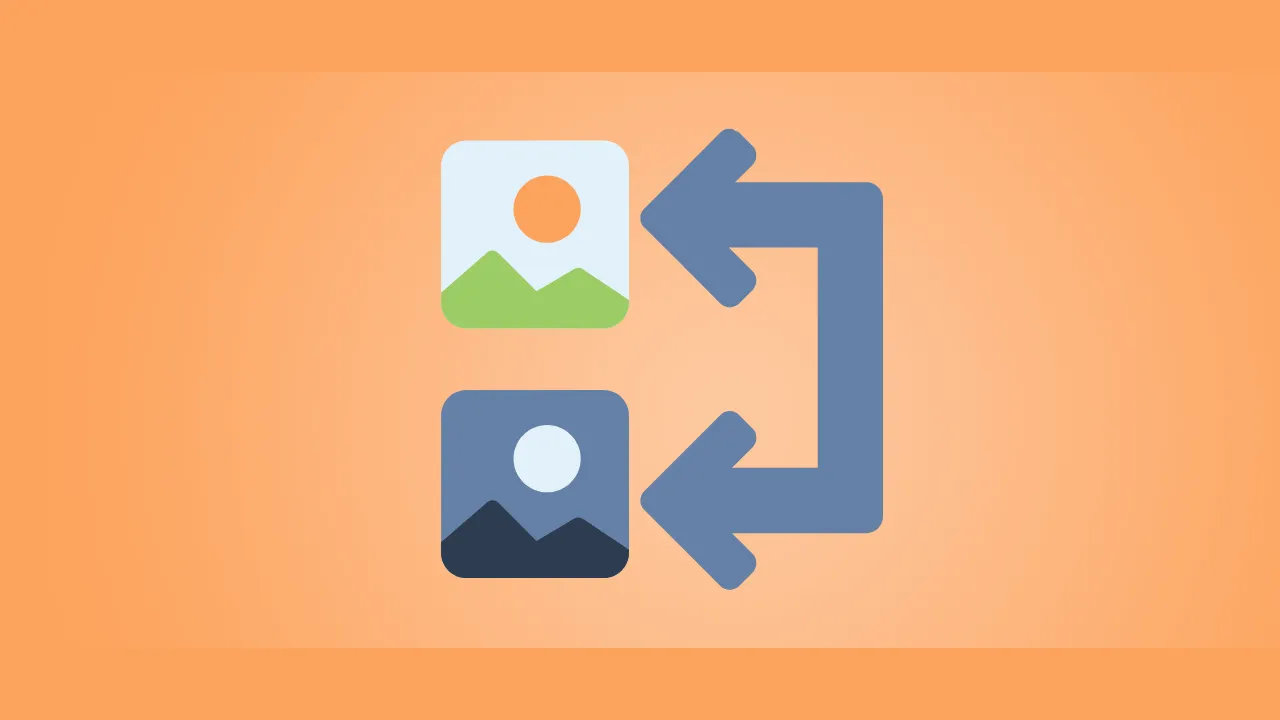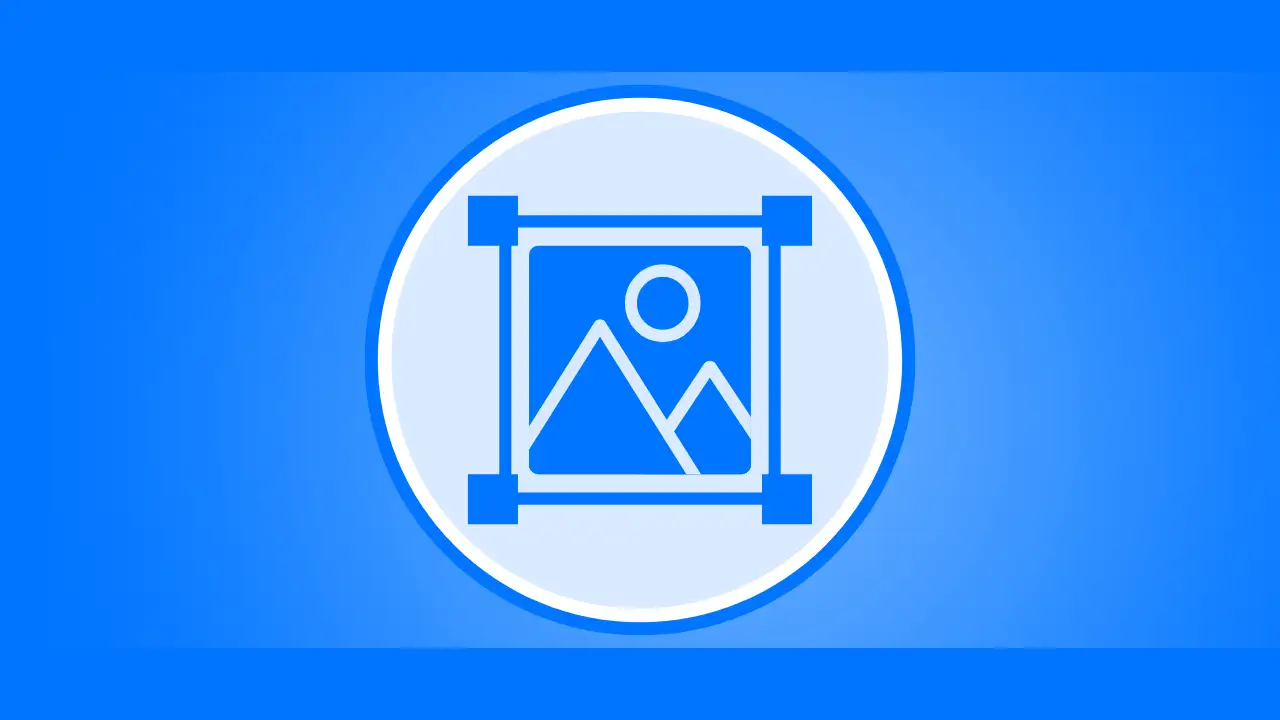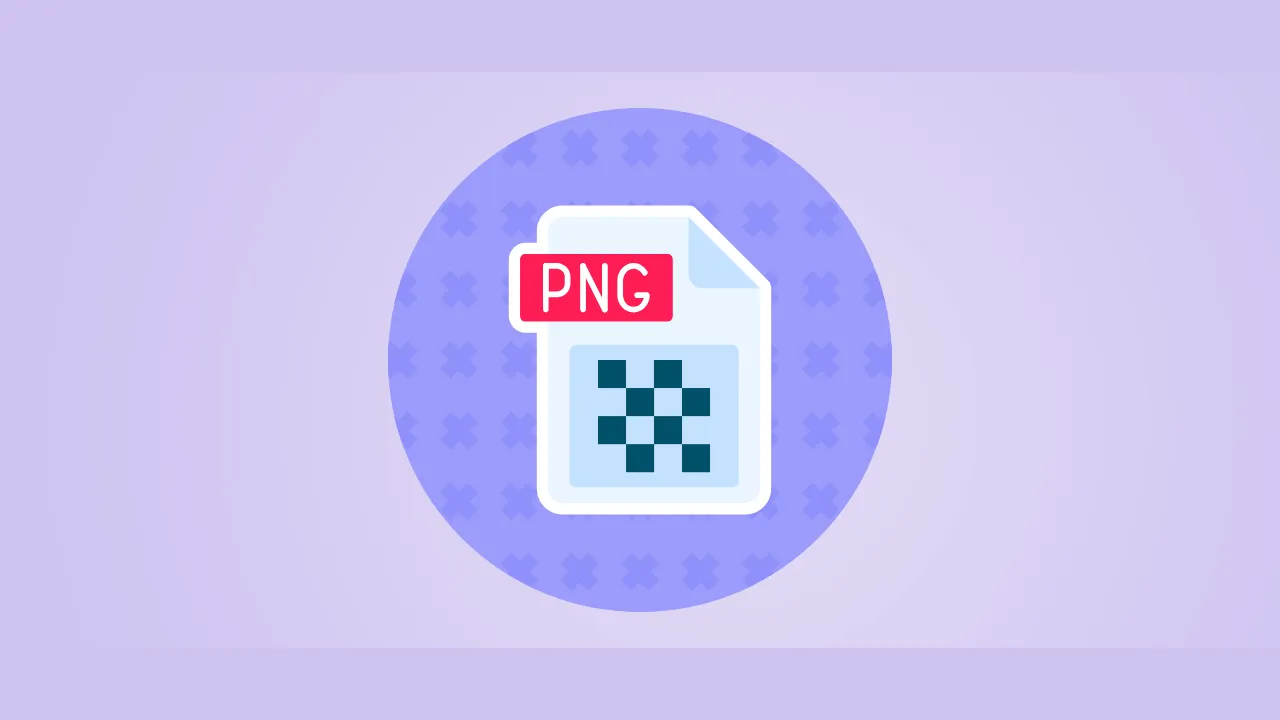Sending high-quality images via email can be frustrating—large files slow down delivery, get rejected by email providers, or annoy recipients with slow downloads. But shrinking images shouldn’t mean sacrificing quality.
In this guide, you’ll learn:
✅ Why image size matters for emails
✅ Best formats for email-friendly images
✅ 3 easy ways to reduce image size for email (free tools included)
✅ Pro tips to maintain quality while compressing
Plus, you’ll discover AnyToolz’s free image optimizer—a quick way to compress images without losing clarity.
Why Reducing Image Size for Email Matters
1. Faster Email Delivery
Large attachments (over 10MB) often get stuck in outboxes or fail to send. Compressed images ensure smooth delivery.
2. Avoids Spam Filters
Some email providers (like Gmail) flag bulky emails as spam. Keeping images under 1MB reduces this risk.
3. Better Recipient Experience
No one likes waiting for images to load. Smaller files = faster viewing.
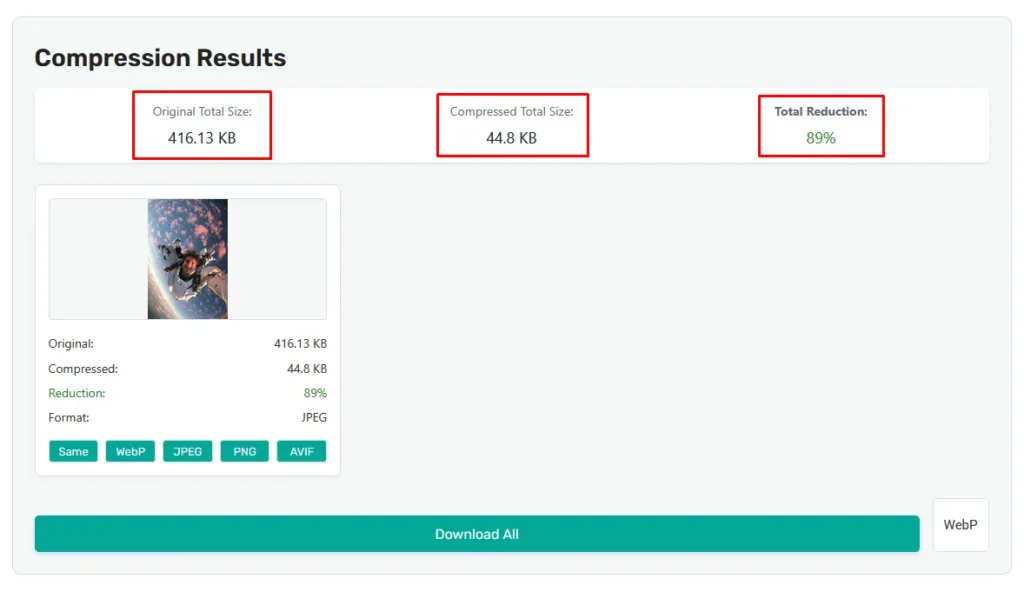
Best Image Formats for Email
Not all formats are email-friendly. Here’s a quick comparison:
| Format | Best For | Max Recommended Size |
|---|---|---|
| JPEG | Photos, complex images | 1MB |
| PNG | Logos, transparent images | 500KB |
| GIF | Simple animations | 2MB |
| WebP | High compression (if supported) | 800KB |
💡 Tip: Stick to JPEG for photos and PNG for graphics—they’re universally supported.
3 Easy Ways to Reduce Image Size for Email
Method 1: Use a Free Online Compressor
AnyToolz’s Image Optimizer lets you shrink images in seconds:
- Upload your image (JPG, PNG, or GIF).
- Adjust compression (drag slider for quality vs. size).
- Download the optimized version.
✅ Best for: Quick, no-installation compression.
Method 2: Resize Images Before Sending
Most images don’t need to be 4000px wide for emails. Resizing helps:
- For web emails: 600–1200px width is enough.
- For mobile: Keep width under 800px.
How to resize:
- On Windows/Mac: Use Photoshop or free tools like GIMP.
- Online: Try Canva or BulkResizePhotos.
Method 3: Change Image Format
Converting a PNG to JPEG can reduce size by 70%. Example:
- Original PNG: 1.2MB → JPEG at 80% quality: 350KB.
⚠️ Warning: Avoid converting JPEG to PNG—it increases file size!
Pro Tips to Keep Quality High While Compressing
1. Use “Save for Web” in Photoshop
This feature optimizes images for digital use without visible quality loss.
2. Strip Metadata
Photos often contain hidden EXIF data (location, camera info). Removing it can save 10–20% file size.
3. Try Lossless Compression
If quality is critical, tools like ShortPixel offer lossless optimization.
4. Compress in Batches
Sending multiple images? Use AnyToolz’s bulk compressor to save time.
What’s the Best Image Size for Email?
| Use Case | Ideal Size |
|---|---|
| Header images | 600–800px wide, <500KB |
| Product photos | 800–1200px wide, <1MB |
| Logos/icons | 300–500px wide, <200KB |
📌 Rule of thumb: If an image takes more than 3 seconds to load, it’s too big.
Common Email Attachment Limits
Different providers have different rules:
- Gmail: 25MB total (per email)
- Outlook: 20MB (10MB for older versions)
- Yahoo: 25MB
- Apple Mail: 20MB
💡 Workaround: For large files, upload to Google Drive or Dropbox and share a link.
Free Tools to Reduce Image Size for Email
Here are some top options for:
- AnyToolz Image Optimizer (Fast, Bulk, Supports Everything)
- TinyPNG (Great for PNGs)
- Squoosh.app (Google’s compression tool)
- Compressor.io (Supports WebP)
FAQs About Reducing Image Size for Email
1. What’s the maximum image size for email?
Most providers recommend under 1MB per image. Total email size should stay below 10–25MB.
2. How do I compress an image without losing quality?
Use lossless compression (like AnyToolz’s “High Quality” mode) or resize before compressing.
3. Why does my compressed image look blurry?
You might have over-compressed. Try a higher quality setting (e.g., 80% instead of 50%).
4. Can I reduce image size for email on my phone?
Yes! Try apps like Photo Compress (iOS) or Image Size (Android).
Conclusion
Reducing image size for email is easy if you:
✔ Pick the right format (JPEG for photos, PNG for graphics).
✔ Resize before sending (600–1200px width is ideal).
✔ Use a free tool like AnyToolz for quick compression.
Now you can send fast-loading, high-quality images without worrying about email limits!
🚀 Try AnyToolz’s reduce image size for email for free → https://anytoolz.com/image-compressor/